Dave, Russell and Harry's Jeti Lua Apps
Extending the functions of the Jeti RC systems can provide significant new capabilities, especially in the use of telemetry sensors. This is the home page for a collaboration between Dave and Russell McQueeney and Harry Curzon for a series of Jeti apps that we have developed to further our interests in our RC aircraft hobby. Harry also has a YouTube channel with information and tutorials on the use of Jeti systems.
We welcome anyone who would like to collaborate on their future development. Check us out on GitHub
Disclaimer: The apps are provided "as-is" under the MIT open source license, and you are soley responsible to determine if they are suitable for your own purposes, and for their safe and prudent operation. We do not offer any guarantees and will not accept any liability for their use. We don't have any personal info on our pilots .. we don't solicit it in the first place.
We have created these apps as part of our RC Jet hobby and we are happy to share them with the community. However, hosting them is not free.
These apps were formerly hosted at jetimodel.nl
To access the apps listed above in Jeti Studio, open the Jeti Studio File menu, then the Configuration menu and add this URL to the list of repositories:
http://www.jetiluadfm.app/staticrepo/DFMHC/Apps.json
The Instrument Panel and Maps apps have their own special repostiory names which are explained below (the Create app source box).
NOTE: If you had the original repository string in your configuration (http://jetimodel.nl/DFMHC/Apps.json), you must remove that original string and replace it with the one above. It will create an error message from Jeti studio if you have both the old and new repository strings in the Configuration, since both repositories have the same apps in them and Jeti studio does not allow duplicate app names.
DFM-InsP - Instrument Panel Creation and Display (go directly to panel creator)
Screenshots
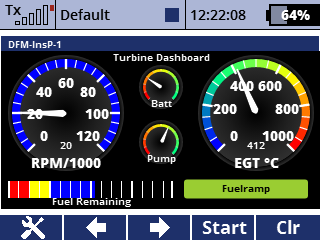
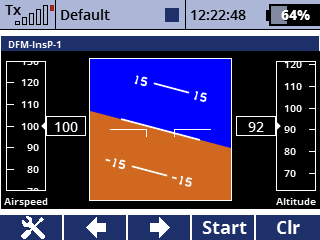
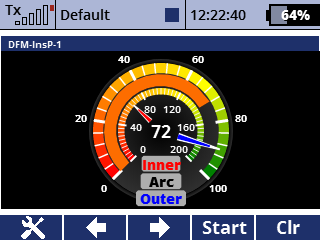
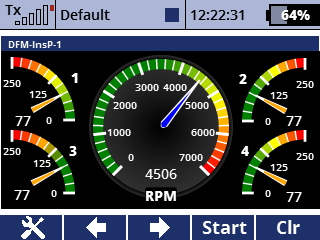
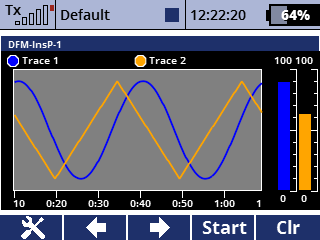
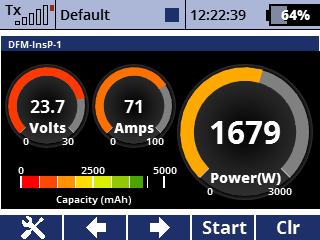
Our latest release is a web-based app that creates instrument panels along with a companion app that can be installed on the Jeti Transmitter. A variety of instrument types are available, including round needle and arc gauges, bar gauges, a chart recorder and an artificial horizon that can be used with Jeti Assist receivers -- and many more. For total flexibility, you can also draw all the artwork for an instrument panel with a separate stand-alone graphics app and then place active gauge components (for example needles and arcs) on the panel image.
Similar to our DFM-Maps app, pilots can create an individual set of instrument panels and then create an app source for use with the Transmitter Wizard and its Lua App manager. The app, DFM-InsP, will be downloaded along with the individual set of instrument panels created on the website. When you press Create App Source, all the panels in the My Panels section will be prepared for download along with the app
On our website you will see a number of example panels that can be used as-is or modified to your preference. You can also create an empty panel and make a completely custom configuration. Each of the example panels has documentation that describes the panel and talks about what is unique or interesting about it. These documents are also available on the transmitter.
If you create your own panel, you can write the documentation for it just as we have done with the examples. When your panel is finished you can export the it to a json file and share it with others - they would use the Import panel json option to read it in. The documentation is included in the json file along with the panel itself.
Each app, when installed in a model, can have two telemetry windows. This allows display of two instrument panels at any one time, but the app also has a built-in sequencer that will change the instrument panels displayed according to the state of switches and controls on the transmitter, allowing the appropriate panel to be displayed for all phases of flight.
Setup
To create your instrument panels, you will need to use our web setup app - click here to open it.
Harry Curzon will be making instructional videos soon .. keep an eye out on his YouTube channel
There are also some basic intro videos available in a playlist on Dave's channel
Please see the notes below under the DFM-Maps app on how to put the repository name you get from the Instrument Panel web app into Jeti studio
DFM-Maps - Flight Display (go directly to maps creator)
Our first release on this site is a flight display app (DFM-Maps) that can overlay your aircraft's flight pattern on a series of Google maps images while flying. We have a website where you can create a set of maps for your flying field(s). These maps can include a runway, a set of circular or polygonal no-fly zones, and even a GPS triangle race course.
Screenshots
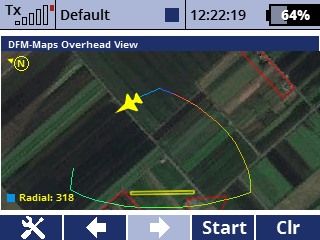
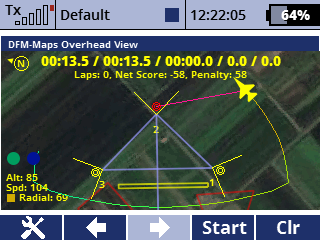
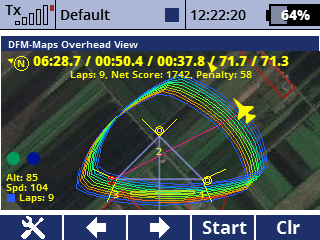
Video tutorials
Setup
To install DFM-Maps, you will need to use our web setup tool - click here to open it.
Then, after following these three steps, you will have the app up and running with maps for your field!
-
Create the field information
Navigate so that your flying field is in the middle of the map, and click "New field at map center".
If you can't find the field, you can right-click anywhere on regular Google maps to copy a lat/long, which you can paste into our tool at the lower left.
-
Create your JETI repository
When you are happy with the field, click "Create JETI repository".
This will create for you a unique URL which you can add as a repository in JETI Studio. The repository is unique to you - it includes both the app itself, and your field data.
-
Install DFM-Maps with JETI Studio
In JETI Studio, open File > Configuration > App Sources, and paste your repository URL.
Then use the Lua App Manager to download the app and your maps to your transmitter.
When you load the DFM-Maps app into one of your models, it will display the set of images for the field where the aircraft is located, and while flying it will overlay the aircraft's position on the map in the transmitter's screen. It will also warn of upcoming no-fly zones, and can announce verbally or via a stick shaker a no-fly breach. It can even verbally direct you to fly around a GPS triangle race course.
DFM-Batt
Define and track the usage of groups of battery packs
Allows pilot to define multiple groups of battery packs and select a group for each model. On startup of the model, pops up a window to select one or more battery packs from the selected group for that flight.
Release Notes
Version 2.4 Update: Maximum battery capacity has been increased from 9999 mAh to 32767 mAh to accommodate new high-capacity batteries
Version 2.2 Update : There is a new key defined on the popup screen where you select a battery group, called "+Batt". This allows selection of multiple batteries. When the popup is displayed, position the cursor to what you consider the primary battery ... the app will read capacity and warning levels from this battery. If you press OK it will be selected as the one battery as the app has worked before. If you press "+Batt" it will select this battery as primary and re-load the menu where you can position the cursor to a second battery and press enter, selecting a second battery. You can repeat this as many times as you like. All selected batteries will be announced with an audio announcement, and all will have their cycle count incremented.
Also, for Version 2.2, we've added a key in the group setup screen to delete a battery group.
Note: If you downloaded the original version, the file is DFM-Batt.lua. The newer versions are DFM-Batt.lc. If you see DFM-Batt listed twice when adding an app, you still have the old DFM-Batt.lua file .. you may want to delete it. The old app will come up as version 1.0 in the Applications menu if you want to confirm. This was done to allow the app to continue to work on the older mono TX devices.
DFM-Amix.lua
Create two mixing curves that correct knife edge trim for aileron and elevator.
Once established with the app, the values can be transferred to a built-in mix curve.
Version 1.3
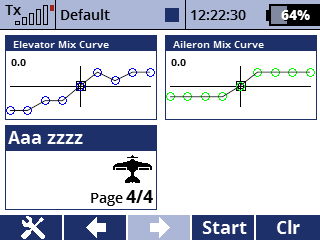
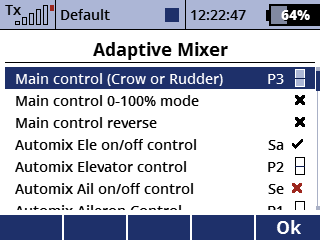
Adaptive Knife EdgeMixing
This app is used to create a pitch and a roll trim curve to be mixed with the elevator and aileron controls so that aileron and elevator trim is compensated across the entire range of rudder motion in knife-edge flight.
The aileron and elevator mixing controls can be set to be any proportional controls.
There is an instructional video by Harry Curzon on how to set up and use this app, check out Harry's Youtube channel
Usage
- Assign the main control (e.g. Rudder) and make sure to set it to proportional
- Assign the controls for Rudder, Aileron and Alevator, they also must be set to proportional
- Assign a switch to enable adjustment of the Elevator (Automix Elevator control)
- Assign a switch to enable adjustment of the Aileron (Automix Aileron control)
- You may wish to set the Aileron and Elevator switches to the same physical switch
DFM-Watt.lua
Compute and display power consumption for electric motors
Battery Power Announcer
...
This app computes power consumption for electric motors and shares data with DFM-GRat via global variables
DFM-Crow.lua
Create a mixing curve that corrects pitch trim over the range of crow.
Inspired by the OpenTX implementation done by Mike Shellim.
Version 1.6
-- Now allows logcial switch for crow control.Version 1.7 Nov 2025
-- New switch to zero crow curve, announce unset points defaults to off
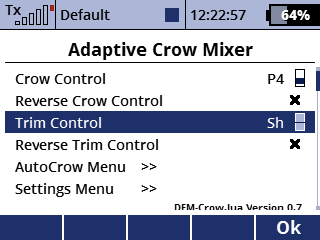
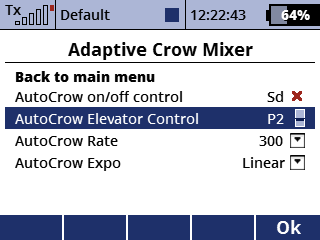
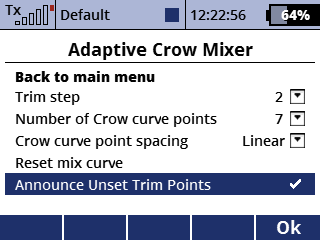
Example from Multiplex Cularis
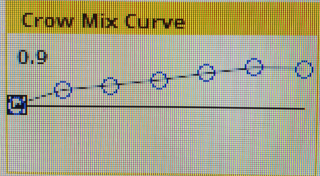
Adaptive Crow Trim Mixing
This app is used to create a pitch trim curve to be mixed with the elevator control so that pitch trim is compensated across the entire range of Crow.
The crow mixing controls can be set to any proportional controls, or with a few additional steps and creating a flight mode, it is possible to use the original digital trim buttons
The app creates a mix curve with pilot-specified spacing (linear or log) and a selctable number of points. The crow trim compensation can be set for each of these points and values in between points are interpolated.
There is also an autotrim-like capability, called autocrow, where the trim is adjusted by movement of the elevator stick.
Usage
-
In the main menu, assign the controls for crow and crow trim
-
In the settings menu confirm the values of trim step (how far the trim value moves for each press of the crow control
- If you want to use autocrow, use that menu to select an on/off switch to enable autocrow, set the elevator control, and confirm rate and expo settings
DFM-Temp
Display temperatures including images of the engines and placement of temperature probes.
Version 1.0 26-Jan-2023
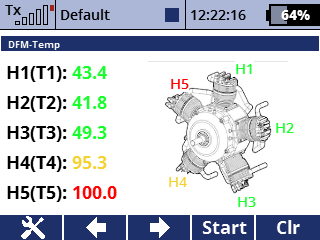
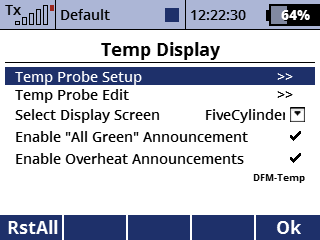
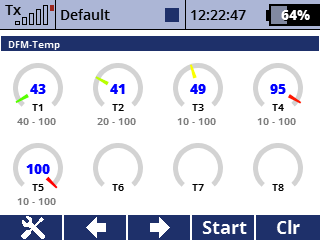
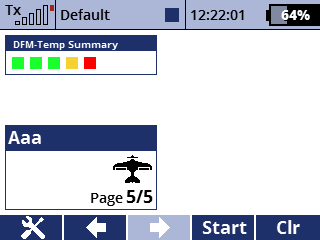
Documentation
There is an instructional video by Harry Curzon on how to set up and use this app, check out Harry's Youtube channel
Usage
- Assign telemetry sensors to the temperature probe inputs
- Edit the probe parameters as required
- Select the type of display desired
DFM-TimV
Create and display variable rate timers
The Variable Rate Timer App (DFM-TimV) creates two count-down timers. Both are controlled by the value of a proportional stick (typically throttle). One timer (the Variable Rate Timer) goes at normal speed with the stick at 100% and slows down proportionally (or with optional expo) as the stick is reduced. The other timer (the Variable Duration Timer) always counts down at normal speed but computes the time to zero based on the value of the stick. Both timers reach the final 0:00 time simultaneously.
This app is intended as a substitute for actual capacity measurements of battery mAh or fuel (gas or jet).
Version 0.4
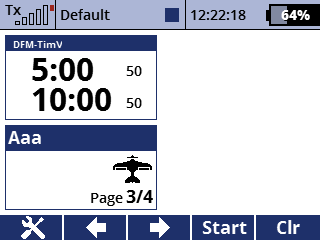
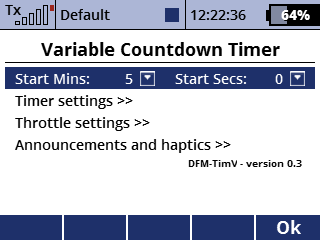
Documentation
There is an instructional video by Harry Curzon on how to set up and use this app, check out Harry's Youtube channel
Usage
- Assign the main control (e.g. Throttle) and make sure to set it to proportional
- Assign switches to start/stop and reset the timer (optional)
- Set the starting time for the countdown on the main app menu
- Choose a countdown for the final seconds of the Variable Duration Timer. If set to n seconds, the app will announce each of the last n seconds as it counts to 0:00
- You can optionally set up stick shakes at t=0
- There is a setting for a min throttle value with the stick at idle to compensate for idle fuel flow on non-electric models
- The app creates one double telemetry window, enable it with the Displayed Telemetry menu command on the TX. The Variable Rate timer is on top and the Variable Duration timer is on the bottom
- In the telemetry window, the smaller numbers on the right are the throttle stick percentages (0 to 100). The top value is the actual stick position, the bottom number is after expo is applied.
DFM-Dial
Draw configurable dials, bargraphs and charts for telemetry values
Update V 1.2 01/16/23 The fix in 1.1 did not work on all transmitters, this one should!
Update V 1.1 01/03/2023 Fixed bug that could cause app crashes with a lua console error mentioning userdata. This update does not require you to re-configure saved data.
Upadate V 1.0 12/3/2022 Fixed bug that set some values to zero before sensor data existed
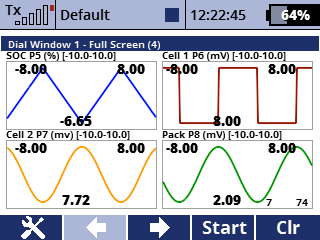
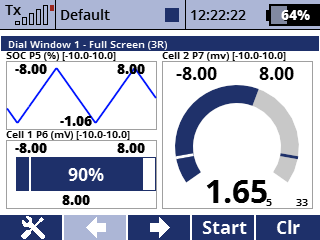
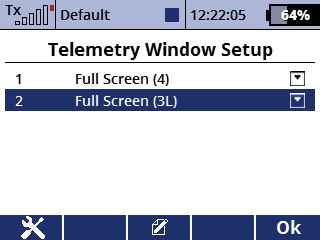
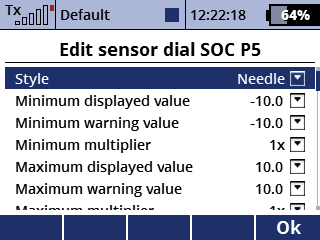
Description
DFM-Dial was suggested by Harry Curzon as a simple app that could format graphical representations of telemetry data in the Jeti transmitter's telemetry windows. It can do arc and needle dials, horizontal bargraphs and chart-recorder style time recordings.
Usage
Like all Jeti lua apps, DFM-Graph can have two telemetry windows defined. After the app is added to the Applications menu for a model, the pilot has to define one or two telemetry windows by going first to the Timer/Sensors menu, then to the Displayed Telemetry menu. On this menu press the "+" key and then "Lua" and pick one of the two menus from the app .. you can then press "+" again and select a second one.
Once the two windows are defined, you can use the App's menu structure to set up each of the two telemetry windows. Each window can have several different screens from the standard single-telemetry channel double size window all the way up to a few 4-telemetry channel windows. Once you have selected the window, press F3 (the edit button) to pick the sensor(s) for that set of window panes. Then press F3 again to set up each of the sensor windows.
In order to more easily set up max and min values there is a value and multiplier. As usual, when editing the values, the menu key allows x1, x10 and x100 from the base increment on the 3D wheel. The multiplier applies to both the gauge range (Max/Min displayed value) and the Warning value, typically less in absolute value than the max or min. When the telemetry value is outside the warning or gauge range, the main displayed numerical value turns red.
You can also apply an n-point running average with an exponentially decaying weighting by specifying the smoothing value. 1 is no smoothing, 2 is a 2-point running average, etc.
DFM-GRat.lua
Compute and display glide ratios from telemetry
Glide Ratio Announcer
...
This app computes and announces glide ratio and shares data via global variables with DFM-Watt
V-SensXF
V-SensXF is based on the excellent Jeti V-Sensor app, the XF refers to extended functions.
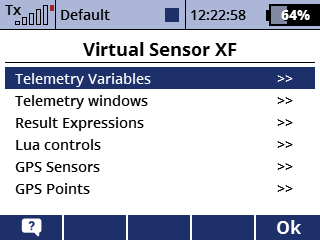
Usage
The main extensions to Jeti's V-Sensor are:
An arbitrary number of telemetry variables can be defined and named using the Telemetry Sensors menu. These variables can then be used in expressions to create live computed results. Expressions are defined in the Result Expressions menu.
GPS sensors may be defined, along with GPS points on the GPS Sensors and GPS Points menus
We have added a number of special functions to the environment of the Lua interpreter that is used to evaluate the Lua expressions. See the help screen on the Results Expressions menu for more information. For example we have GPS distance and bearing functions, no fly inside and outside functions, and a knob and slider reading function to adjust parameters during flight.
Results can be displayed in telemetry windows and can be set to single or double size telemetry windows with the TX Displayed Telemetry menu. You can assign specific results to specific telemetry windows with the Telemetry Windows menu.
Results are logged to the logfile up to the max number your transmitter permits (10 for Gen 1 monochome devices, 24 for others).
Results can have Lua controls associated with them. These are set with the Lua controls menu. The limit for the number Lua controls is 4 on Gen 1 devices, and 10 for others. This allow interaction with the TX programming by using a Lua control to drive a logic switch or any other function that allows Lua controls.
You can have an arbitrary number of result expressions, but the telemetry windows, log entries and Lua controls are limited to the numbers available on the TX depending on its capacity as noted above.
DFM-SWT.lua
Make 4 different announcements when a momentary button is pressed multiple short times or one long time
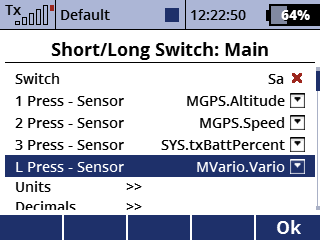
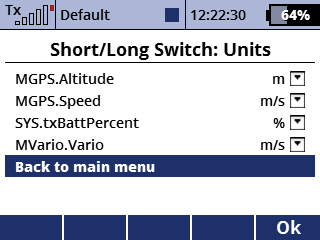
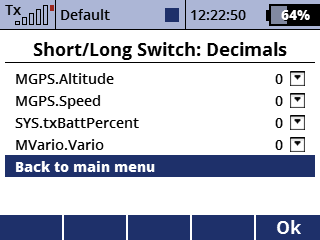
Usage Instructions
- Assign the momentary swich to use
- Assign a telemetry parameter of virtual function to each number of presses
- Adjust units and decimal places for telemetry sensors
Note
We are doing this as part of our hobby and these apps are offered free of charge.
We welcome anyone who would like to collaborate on their future development! Check us out on GitHub!
Disclaimer
The apps are provided "as-is" under the MIT open source license, and you are soley responsible to determine if they are suitable for your own purposes, and for their safe and prudent operation. We do not offer any guarantee and will not accept any liability for their use.